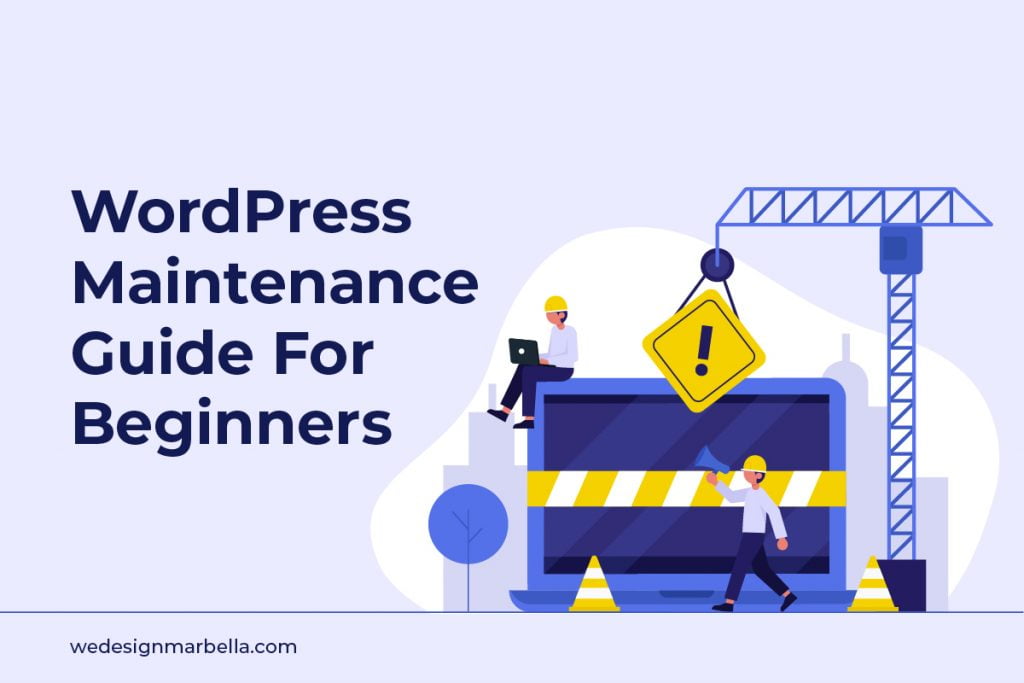Why A WordPress Maintenance Plan? If you bought a car and failed to maintain it for a long period of time, you’d definitely see a downturn in its performance. And if you continue the neglect the car, it will eventually break down completely.
The same rule applies to websites. If you fail to maintain your website, you’ll deter people from visiting it. No one wants to use a poorly designed website that has broken links, is slow and insecure, can’t submit a form, uses outdated plugin software, or constantly breaks down.
Fortunately, WordPress sites are easy to maintain. Routinely carrying out maintenance tasks on your website will ensure that your site is safe, secure, and performing at the best of its capacity.
In this article, I’ll cover ten crucial maintenance tasks that you should carry out regularly on your WordPress website, and how to do them. But before that, you’ll need to know how often the maintenance should be carried out.
What is WordPress maintenance?
WordPress maintenance is a process that requires you to undertake several tasks which will help you optimize your site, keep it secure, and make it run like a well-oiled machine.
How Regularly I Should Perform WordPress Maintenance Tasks?
Generally, WordPress sites that get a lot of traffic require maintenance more frequently than sites with little traffic. The same rule applies to sites with a lot of content as opposed to sites with little content.
To answer your question, you should implement the routine tasks from this article every two months if your site gets a lot of traffic, and every five months if your site has low traffic and content.
Now that we have that out of the way, let’s take a look at the tasks you need to perform to maintain your WordPress site. Feel free to use the following links to jump to each task’s section.
1. Open and Inspect the Website in a Browser
WordPress Maintenance Guide
You’re probably thinking that this should be an obvious thing to do, right? Unfortunately, it’s not uncommon for WordPress site owners to either overlook testing the website in the browser or to carry out a very superficial test.
Most of the work you’ll do in WordPress happens in the back end. But it is equally important to open your website in a web browser after you’re done in the back end to testing if it works as intended. By doing this, you’re very likely to spot obvious errors in the UI.
Here are some crucial things to do when inspecting the website for WordPress Maintenance:
- Go through the different pages on the website. See if all the pages are accessible. Find and fix all 404 errors on the site.
- Check for broken links. Click on the links and ensure that they’re going to the right destinations. Fix broken links.
- Check if the site is responsive. Open the website using different devices (mobile phones, tablets, desktops, etc) and ensure that the site looks good on all of them. You can simulate these devices directly in your browser by using the built-in developer tools (click F12 to open these tools in Google Chrome).
- Inspect the images. Check that all the site’s images are displayed and are shown properly (use the right dimensions, have alt text, etc.).
- Interact with the UI elements and see if they’re responding as intended. Test all your WordPress forms, hover over tooltips, check the dropdown menus to see if they animate properly, and so on.
Basically, go through the website and see if you can spot obvious errors in the UI.
2. Back Up Your Website Regularly
WordPress Maintenance Guide
Even though most hosting providers implement regular backups for customers and even do a great job at it, you should also back up your site and own a copy of the backup just to be safe.
Though it’s not common, it’s still possible for a hosting company to go down or go completely out of business overnight. When this happens, there’s a likelihood that customers will lose their entire website in the process. But if you own a copy of your site, you can easily move it to a new hosting provider without suffering any losses.
UpdraftPlus is a free WordPress plugin for performing regular, automated backups. It allows you to upload your website copy to Dropbox, Google Drive, or any other remote location of your choice. There are several other options for you to choose from.
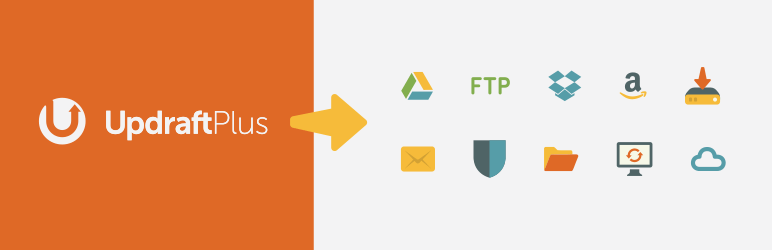
3. Change and Update Your Passwords Frequently
WordPress Maintenance Guide
Poor, easy-to-guess passwords are one of the quickest ways that hackers can gain access to your WordPress website.
Here are some essential tips for creating secure passwords:
- Do not use personal information such as name, birthday, or email.
- Make your passwords long.
- Make your passwords as meaningless as possible.
- Avoid using common words.
- Use a combination of letters, numbers, and characters.
- Don’t repeat passwords.
These rules also apply to application passwords for REST APIs.
4. Keep Your Website Updated
WordPress Maintenance Guide
Frequently update plugins, themes, and even WordPress itself.
Every new version of WordPress comes with bug fixes, improvements, and additional features that help with performance. While I don’t recommend always upgrading to the latest version, since it might still be buggy and unstable, I definitely recommend that you use versions that are close to the latest version.
Keep in mind that a certain version of a plugin or theme might only be compatible with certain versions of WordPress. Therefore, before upgrading your plugin or theme, always check that the version that you’re upgrading to is also compatible with your WordPress setup.
5. Clean and Optimize Your Database
WordPress Maintenance Guide
All the content used on your WordPress website site is stored in the database. If your database is broken or filled with accumulated post trash, it’ll negatively impact the speed and efficiency with which data is retrieved from the database.
Database optimization should be a part of your regular maintenance activity. There are serval plugins in WordPress for optimizing databases. WP-Optimize (WordPress Maintenance) is an all-in-one database cleaner tool that automatically carries out cleanup tasks in the database, from deleting corrupted data to clearing out accumulated post trash.
6. Optimize Your Images for a Quicker Page Load Time
WordPress Maintenance Guide
Images are typically one of the heaviest assets in a website. As such, they have a considerable impact on the load time of a website.
You should always optimize your images to enable your website to load more quicker. There are several free WordPress plugins for optimizing images. Feel free to read our other post on how to optimize images with WP Compress.
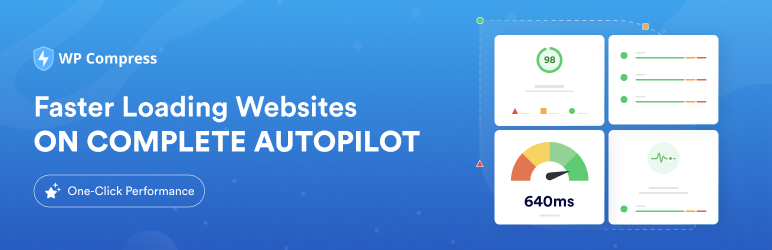
7. Install and Use an Audit Log Tool
WordPress Maintenance Guide
Your website’s back end should have an audit log tool for recording the important events that occur in WordPress such as publishing a post, replying to a comment, or deleting a table in the database.
Frequently inspecting your logs will allow you to keep track of all the changes made to the website. You can spot mistakes and correct them without your website having any downtime.
WordPress doesn’t take logs by default, but there are several plugins that you can install for that purpose, such as Simple History. Once installed, the plugin will start taking logs of whatever changes occur on your website and will show them on your WordPress dashboard.
8. Turn on Maintenance Mode
WordPress Maintenance Guide
To create a pleasant experience for your website users, it’s recommended that you switch to maintenance mode when carrying out work on your website.
For example, if you’re working on updating your website’s theme, it’s best to use maintenance mode to temporarily take the website offline while you or your team are making improvements.
There are several plugins for enabling maintenance mode in WordPress. One of them is called WP Maintenance Mode (WordPress Maintenance Mode). This plugin lets you show a nice alert screen that tells your visitors that the site is currently under maintenance.
9. Monitor Your Search Engine Optimization
WordPress Maintenance Guide
Unless you do not want organic traffic, which is very unlikely, you’ll definitely want to track your website’s performance in Google’s search rankings.
There is no shortage of WordPress plugins in the SEO department, but one of the household names is Yoast SEO. This plugin makes ranking your page so much easier. Once installed and enabled, it’ll scan your content and advise you on how to optimize your pages and posts for them to be more visible in the search results.
Once a post follows the SEO guidelines that Yoast SEO provides, it’ll go from red light to a green light. After then, it’s only a matter of time before your page ascends in Google’s search rankings!
10. Regularly Run Performance Tests
WordPress Maintenance Guide
No one wants to spend time on a slow website. Slow websites also don’t do well in SEO.
Optimizing your website’s performance should be a recurring task, not something you do just one time. It should happen for as long as you’re adding new content, installing new plugins, and updating the website theme.
Summary
Regular maintenance of your WordPress site is crucial if you want users to trust it and to keep coming back to it. In this article, we looked at several essential and effective WordPress maintenance tasks for WordPress websites.