Steps to fix the Simulate Pressure in Photoshop:
- Make an open line using Pen Tool (P)
- Press (B) to select the Brush tool.
- Go to Windows -> Brush -> Brush settings.
- Activate Shape Dynamics
- Set control to Pen Pressure (In the Brush Settings panel under Shape Dynamics -> Size Jitter, select Pen Pressure).
- Right-click on canvas -> Stroke Path, and check Simulate Pressure.
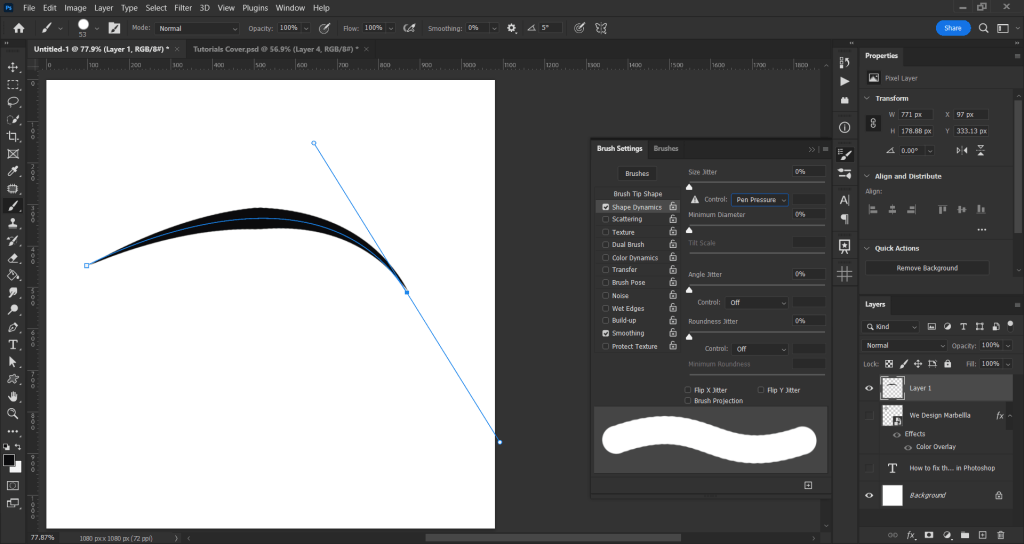
Tips: If You want to sharpen the edge, set the hardness of Brush Tool (B) to 100%. Select the Brush tool (B), right-click and set the hardness.
Watch YouTube Tutorial
What is the Pen Tool in Photoshop?
The Pen Tool in Photoshop creates paths and shapes. Photoshop provides multiple Pen tools to suit your use cases and creative style:
- The Curvature Pen tool.
- The standard Pen tool.
- The Freeform Pen tool.
- The Magnetic Pen options
- The Content-Aware Tracing tool.
Use the Shift+P key combination to cycle through the tools in the Pen group.
